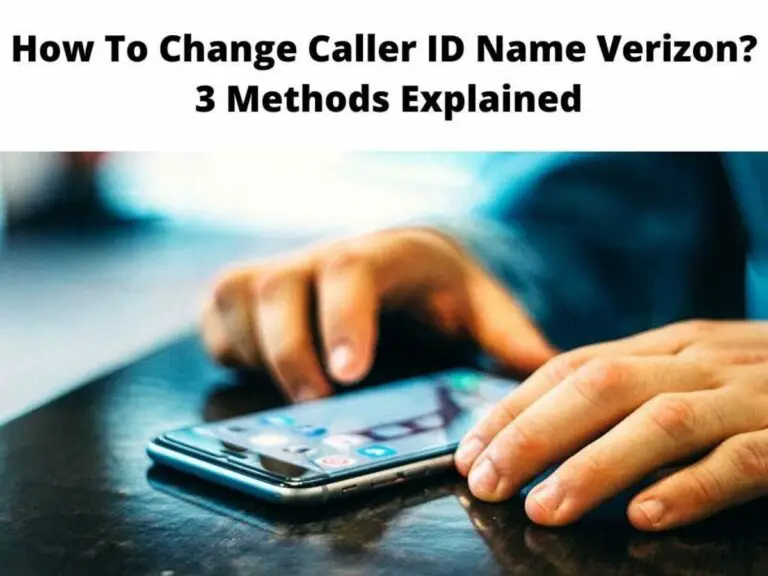Introduction
In the modern age of technology, we often rely on our phones for communication. But when receiving calls from unknown numbers, it’s important to have a clue about who is calling. That’s where having a customized caller ID name becomes crucial. It allows people to easily identify the person calling them, and also adds a personal touch to the communication. Verizon offers Share Name ID as a service to allow their customers to customize their caller ID name for free. In this blog, we’ll discuss the importance of having a customized caller ID name and how to change it on Verizon.
The importance of having a customized Caller ID name
A customized caller ID name shows your personality and adds a personal touch to calls. It also helps others identify you when you call them and provides a sense of trust and security to the person on the other end of the line. For businesses, having a customized caller ID name can be particularly important, as it can add credibility and familiarity to calls.
The Share Name ID service by Verizon allows customers to customize their caller ID name for free. This means that you can have your nickname, business name, or any name you prefer displayed when you call others. You can change your caller ID name anytime, and if you have an eligible line, you may be auto-enrolled in Share Name ID with a default name set.
How to change caller ID name on Verizon
You can change your caller ID name on Verizon by following these simple steps:
1. Open the My Verizon app on your device.
2. Click on “Devices,” then “Manage,” and select the line you want to update.
3. Click on “My plan,” then “Add-ons and apps,” and choose “Share Name ID.”
4. Enter the name you wish to display as your caller ID name, then click “Save.”
It is essential to note that Share Name ID will only appear for customers who receive calls that use Verizon Call Filter Plus, and landline caller ID customers.
Verizon cannot guarantee that your Share Name ID will appear on all outgoing calls. It may take up to 24 hours for a Share Name ID change to take effect, but Verizon will notify you when the change is active.
In conclusion, having a customized caller ID name is a valuable feature for phone calls and offers an added level of personalization. With Share Name ID by Verizon, customers can customize their caller ID name for free and create a more personalized experience for themselves and their recipients.
Verify Your Account
Verifying your Verizon account is crucial to access the necessary tools that come with your subscription. Whether you need to manage your account, upgrade your plans, or troubleshoot your device, verifying your account guarantees a seamless experience with Verizon. This blog post will guide you on how to verify your account through text message or email.
Verifying your account to access the necessary tools
To ensure that you can access all the tools provided by Verizon, you need to verify your account. Here’s how:
1. Download and open the My Verizon app on your device.
2. Tap the “Account” tab located at the bottom of the screen.
3. From the devices section, select the appropriate mobile number that you wish to verify.
4. Follow the on-screen instructions to verify your account.
Once your account is verified, you can access all the necessary tools provided by Verizon. You can manage your account, upgrade your plan, or troubleshoot your device with just a few clicks.
Verifying your account via text message or email
If you’re unable to verify your account through the My Verizon app, you can do so via text message or email. Here’s how:
1. Visit the Verizon website and click on “Sign In”
2. Enter your mobile number and click on “Continue”.
3. You will be prompted to either receive a text message or email with a verification code.
4. Enter the verification code on the website to complete the verification process.
Once you complete the verification process, you will have access to all the tools provided by Verizon. You can manage your account, upgrade your plan, or troubleshoot your device with ease.
In conclusion, verifying your account with Verizon is an important step to ensure you have access to all the necessary tools and features. Following the steps mentioned above will ensure a seamless experience with Verizon, allowing you to manage your account with ease.
Download the My Verizon App
If you’re a Verizon subscriber, downloading the My Verizon app is a no-brainer. The app is designed to make managing your account, upgrading your plans, and troubleshooting your device a breeze. In this blog post, we’ll guide you through the process of downloading the My Verizon app and creating an account.
Downloading the My Verizon App from the App Store or Google Play
Downloading the My Verizon app is easy and straightforward. Here’s how:
1. Go to the App Store (for iOS) or Google Play (for Android) on your mobile device.
2. In the search bar, type “My Verizon” and hit “Search”.
3. Once you find the app, click on “Install” or “Download”.
Once the app is downloaded, you can create an account or sign in if you already have one.
Creating your account on the app
Creating an account on the My Verizon app is a simple process. Here’s how:
1. Open the My Verizon app.
2. Tap “Sign Up”.
3. Enter your mobile number and tap “Continue”.
4. Follow the on-screen instructions to complete your account setup.
Once your account is set up, you can access a wide range of tools provided by Verizon. With the app, you can manage your account, pay bills, change your plan, and troubleshoot your device with ease.
In conclusion, downloading the My Verizon app is a smart move for Verizon subscribers who want to manage their account with ease. By following the simple steps mentioned above, creating an account on the app is hassle-free. With access to the various features and tools on the app, you can have an improved experience with your Verizon subscription.
Navigate to the Share Name ID
If you’re a Verizon customer looking to customize the name that appears on your caller ID, the Share Name ID feature is what you need. This feature allows you to update your caller ID name to any name of your choosing. In this blog post, we will guide you on how to navigate to the Share Name ID feature from the My Verizon app.
Accessing the Share Name ID feature from the My Verizon App
To access the Share Name ID feature, you need to navigate to the appropriate mobile number through the My Verizon app. Here’s how:
1. Open the My Verizon app on your device.
2. Tap on the “Account” tab located at the bottom of the screen.
3. From the Devices section, tap on the mobile number that you would like to customize the caller ID name for.
4. From the Settings & Preferences section, select “Share Name ID”.
5. Edit the name that you wish to appear on caller ID.
6. Tap the box signifying that you accept the Terms and Conditions.
7. Click on “Update” to save your changes.
Navigating to the Account tab and selecting the appropriate mobile number
When navigating to the Share Name ID feature, it is important to first navigate to the appropriate mobile number through the My Verizon app. Here’s how:
1. Open the My Verizon app on your device.
2. Tap on the “Account” tab located at the bottom of the screen.
3. From the Devices section, select the mobile number that you wish to customize the caller ID name for.
4. From the Settings & Preferences section, select “Share Name ID”.
5. Edit the name that you wish to appear on caller ID.
6. Tap the box signifying that you accept the Terms and Conditions.
7. Click on “Update” to save your changes.
Using the Share Name ID feature from the My Verizon app is a quick and easy way to update your caller ID name. With the simple steps outlined above, you can personalize your caller ID name to any name you choose. So, the next time you make a call, your chosen name will display on the recipient’s caller ID.
Edit Caller ID Name
Are you a Verizon customer who wants to personalize the name that appears on your caller ID? The Share Name ID feature is designed to allow you to change your caller ID name to any name of your choice. In this post, we’ll walk you through how to access the Share Name ID feature from the My Verizon app.
Editing your current Caller ID name to the desired name
Firstly, to access the Share Name ID feature, you’ll need to navigate to the appropriate mobile number through the My Verizon app. Follow these simple steps to do so:
1. Open the My Verizon app on your mobile device.
2. Tap the “Account” tab located at the bottom of the screen.
3. From the Devices section, select the mobile number for which you’d like to customize the caller ID name.
4. From the Settings & Preferences section, choose “Share Name ID”.
5. Edit the name that you want to appear on caller ID with the name of your preference.
6. Click on “Update” to save your changes.
Reviewing and accepting the Terms and Conditions
You need to accept the Terms and Conditions before saving any changes made to the Share Name ID feature. Here’s how to do it:
1. Navigate to the Share Name ID feature following the steps outlined above.
2. After entering your preferred caller ID name, make sure to check the box indicating that you accept the Terms and Conditions.
3. Click on “Update” to save your new caller ID name.
The Share Name ID feature is a quick and easy way to customize your caller ID name to any name of your liking. Once you’ve made the changes, your preferred name will be displayed on the recipient’s caller ID upon calling.
In conclusion, following the steps outlined above will help you modify your caller ID name with ease. Use the Share Name ID feature from the My Verizon app to display your customized name on caller ID and make a more personalized call.
Update Your Caller ID Name
Verizon offers its customers the ability to customize the name that appears on their caller ID through the Share Name ID feature. This feature is easily accessible through the My Verizon app and can be updated with just a few taps of your finger.
Accessing the Share Name ID feature from the My Verizon app
To update your caller ID name, start by opening the My Verizon app on your device. Then, follow these steps:
1. Tap on the “Account” tab located at the bottom of the screen.
2. From the Devices section, select the mobile number that you wish to customize the caller ID name for.
3. From the Settings & Preferences section, select “Share Name ID”.
4. Edit the name that you wish to appear on caller ID.
5. Tap the box signifying that you accept the Terms and Conditions.
6. Click on “Update” to save your changes.
It is important to note that 5G access will require a 5G-capable device.
Saving the new Caller ID name by tapping ‘Update’
After editing the caller ID name to your liking, simply tap the “Update” button to save your changes. Your new caller ID name will now appear on all outgoing calls made from your device.
Log into My Verizon and type Share Name ID in the I want to search box. Pick the phone, change the name. All done!
If you prefer to update your caller ID name through a web browser, log in to My Verizon and type “Share Name ID” in the search box. Then, select the appropriate mobile number and edit the caller ID name as desired.
In conclusion, updating your caller ID name through the Share Name ID feature is a simple process that can be completed in just a few steps. Whether accessing through the My Verizon app or a web browser, personalizing your caller ID name is a quick way to make a small yet meaningful change to your phone’s settings.
Wait for Confirmation
When updating your caller ID name through the Share Name ID feature on the My Verizon app or web browser, it’s important to wait for confirmation from Verizon that the changes have been made.
Waiting for confirmation of the update from Verizon
After updating your caller ID name, you may need to wait a few minutes or up to 24 hours for the changes to take effect. During this time, it’s important to avoid making any further updates to ensure that the first update is processed correctly. You can check the status of your update by refreshing the My Verizon app or logging in to your account online.
Checking the updated Caller ID information on your phone
Once your update has been confirmed by Verizon, you can check the updated caller ID information on your phone by making a test call to another device. Your new caller ID name should now appear on the recipient’s device when you call them.
It’s also important to note that the Share Name ID feature is not available in all areas and that some carriers may not support customized caller ID names. If you are unsure if this feature is available to you or if you experience any issues updating your caller ID name, contact Verizon customer support for assistance.
In conclusion, updating your caller ID name through the Share Name ID feature is a simple process that can be completed through either the My Verizon app or web browser. However, it’s important to wait for confirmation from Verizon that the changes have been made before checking the updated caller ID information on your phone.
Troubleshooting
While updating your caller ID name may be a quick and straightforward process, technical issues can still arise. Here are some common technical problems that may arise while trying to update your caller ID name and how to resolve them.
Resolving technical issues that may arise during the process
1. Unable to access Share Name ID feature: If you are unable to locate or access the Share Name ID feature in the My Verizon app or web browser, try updating your app or clearing your browser cache and cookies. If the issue persists, contact Verizon customer service for further assistance.
2. Error message when trying to update name: If you encounter an error message while trying to update your caller ID name, try logging out of the My Verizon app or web browser and logging back in. If the issue persists, contact Verizon customer service for further assistance.
3. Caller ID name not updated: If your caller ID name is not updating after following the steps outlined in the previous section, try restarting your device. If the issue persists, contact Verizon customer service for further assistance.
Reaching out to Verizon’s customer service for assistance
If you encounter technical issues while trying to update your caller ID name, Verizon’s customer service team is always on hand to assist you. Simply call 1-800-922-0204 and indicate that you would like to change the way your caller ID is displayed. The customer service representative will be able to guide you through the process and troubleshoot any issues that may arise.
In some cases, the issue may be more complex and require further investigation. In such circumstances, the representative may escalate your case to the technical support team for resolution.
Overall, while updating your caller ID name can be a simple and straightforward process, technical issues can arise. By following the troubleshooting steps outlined above and reaching out to Verizon’s customer service for assistance, you can ensure that you are able to successfully update your caller ID name and enjoy a personalized phone experience.
Troubleshooting
When it comes to updating your caller ID name, technical issues can sometimes arise even though the process is usually simple and straightforward. Here are some common problems that may occur and how to resolve them.
Resolving technical issues that may arise during the process
1. Unable to access Share Name ID feature: If you cannot locate or access the Share Name ID feature on your My Verizon app or web browser, updating your app or clearing your browser cache and cookies may solve the problem. If the issue persists, reach out to Verizon customer service for further assistance.
2. Error message when trying to update the name: If you encounter an error message while trying to update your caller ID name, try logging out of the My Verizon app or web browser and logging back in. If the issue persists, contact Verizon customer service for further assistance.
3. Caller ID name not updated: If your caller ID name does not update after following the steps highlighted in the previous section, restarting your device may solve the issue. If not, contact Verizon customer service for further assistance.
Reaching out to Verizon’s customer service for assistance
Verizon’s customer service team is available to help should you encounter technical issues while trying to update your caller ID name. Simply call 1-800-922-0204 and state that you want to change the way your caller ID is displayed. The customer service representative will assist you in navigating the process and resolving any issues that may arise.
In some cases, the problem may be more intricate and require further examination. In such cases, the representative may escalate your case to the technical support team for resolution.
Overall, while updating your caller ID name can be an easy process, unexpected technical issues may arise. By following the troubleshooting guidelines above and reaching out to Verizon’s customer service for assistance, you can ensure that you update your caller ID name successfully and personalize your phone experience..
Conclusion
The significance of customizing your Caller ID name
Updating your caller ID name can help personalize your phone experience by displaying a name of your choice to people you call. By default, your phone number is displayed, but changing it to something else can help you stand out and be more memorable. This can also be helpful from a professional standpoint as it allows you to present a more polished image.
Benefits and drawbacks of changing your Caller ID name
Benefits include that it adds a personal touch to your phone experience, can help differentiate you from other callers with similar numbers, and create a more professional image. However, there are some drawbacks, such as the potential for confusion if someone is accustomed to seeing your phone number as the caller ID name and the fact that having a custom name may draw unwanted attention.
Note: The last section can include Frequently Asked Questions (FAQs) about changing Verizon Caller ID names.
FAQ:
– Is it free to update my caller ID name?
Yes, updating your caller ID name is free on Verizon.
– Can I update my caller ID name to anything I want?
Mostly, but there are some restrictions, such as profanity and excessively long names.
– How long does it take for my caller ID name to update?
It can take up to 24 hours for your caller ID name to update after changing it.
– Will my new caller ID name display for everyone I call?
No, your new caller ID name will only display for those who have enabled caller ID and have your contact saved in their phone.